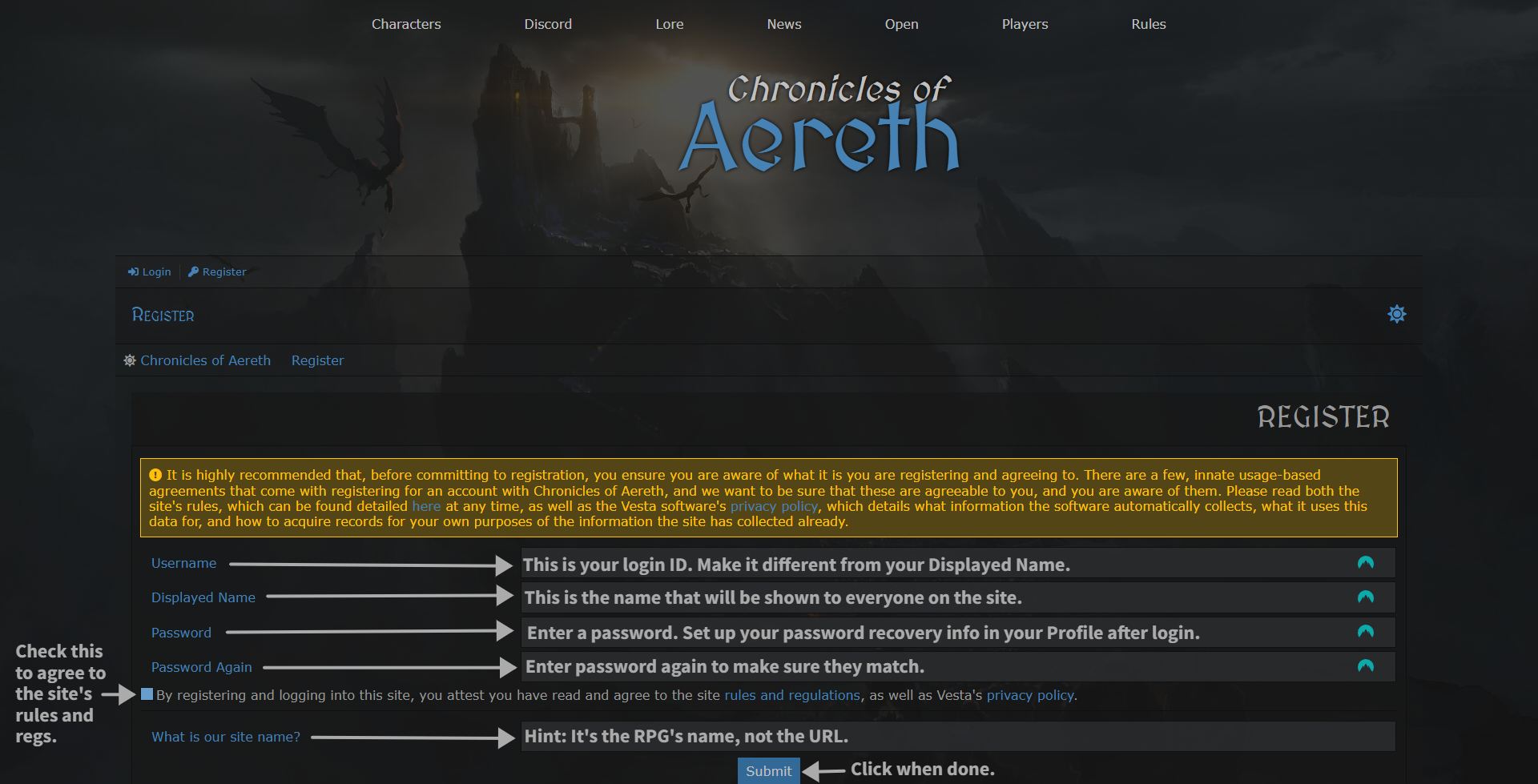In order to participate in the Chronicles of Aereth roleplay, you need to register an account on the forums and have approved characters. We also encourage you to join our Discord for live chat and quicker help with issues.
Getting Started
- Register an Account
- Login
- Complete your Profile (it is important that you complete your profile).
Account Registration
You will only need one OOC account to participate in the roleplay. However, once you have created characters, you may post with any of them. Vesta, our forum platform, does not use email. Instead, you have a username (your login ID) and a display name. For security purposes, your username should be different from your display name.
click for larger image.
- You need to be on the Chronicles of Aereth website.
- Click on Register at the top left of the main page.
- Choose a Username. This is your login ID. For security reasons, it should be different from your Displayed Name.
- Note: It is vital that you remember the Username. This is what you will use for logging in!
- Choose your Displayed Name. This is the OOC nickname that you want other members to see and use on the site and in Discord.
- Choose a secure but easy to remember password. Verify it in Password Again.
- Check the Disclaimer box.
- Check the reCaptcha box.
- Click Submit.
Logging In
- Click on Login (top, left of main site page).
- Username = the secure ID you chose when you registered not your Displayed Name.
- Enter your password.
- Click Remember Me if you want to stay logged in.
- Click Login button.
Complete Your Profile
It is vital that you complete your OOC profile. This is how other members will know your writing limits and where you enable or disable mature content display.
- Choose Profile to far right of the page.
- If this does not automatically allow you to edit your profile, scroll to the bottom and click Manage Profile.
- Go through each tab and complete as much information as you deem relevant.
- Avatars (profile image) can be added on the images tab on your profile. The dimensions are 220 X 220 (1:1 ratio).
- Under the Profile tab, if you have any writing limitations, content limitations, etc., you need to list them in the About Me field. For instance, if you only write fade-to-black romance and gore, state that clearly.
Important! Under the Password & Recovery tab, you need to select your Password Recovery Question and Answer. Due to a system bug, you may have to input it more than once. Make sure it says A recovery answer is stored.
Mature Content
In order to view content that members have marked as Mature, you need to do two things in your profile.
- Settings Tab: If you wish to view mature content, click the Mature Content toggle (it is disabled by default).
- Profile Tab: Enter your birthdate. Our site is 18+. You can choose not to show the date by clicking Hide my birthdate from others on the Settings tab.
Site Images
Avatar
- 250 x 250 square (1:1 ratio)
- (Required: minimum of 1 image) You may use artwork instead of a photograph-style image.
Secondary Image
- 275 x 500 rectangle
- (Required: minimum of 1 image) This image appears to the left of your post and as your main image in your profile.